Spirion for Windows: Recommended Configuration Settings
Recommended Configuration
Spirion Settings
- Open Spirion, and enter in your password
- If Prompted, open the Advanced Interface
- Click on the Configuration tab on the top bar then Settings.

AnyFind
Options to automatically find Social Security Numbers
- Uncheck Only when location contains keyword
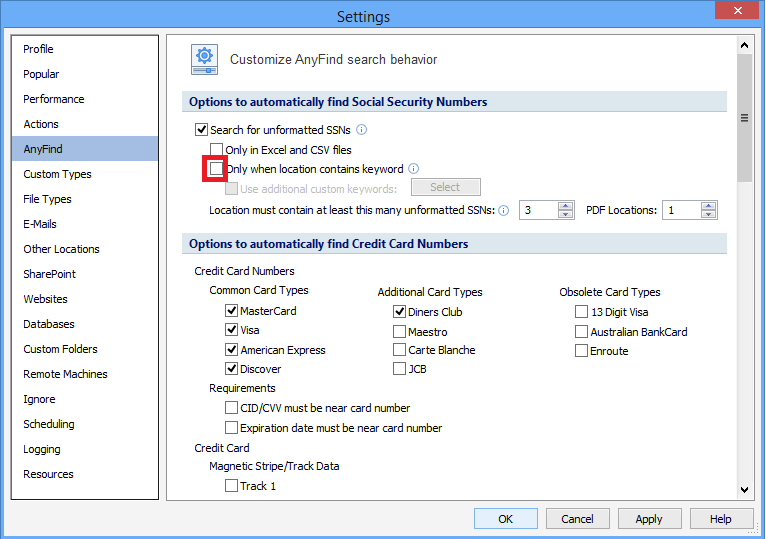
File Types
Include the following types of Files when searching
NOTE: This could have an impact on performance- Search these file types dropdown, select All
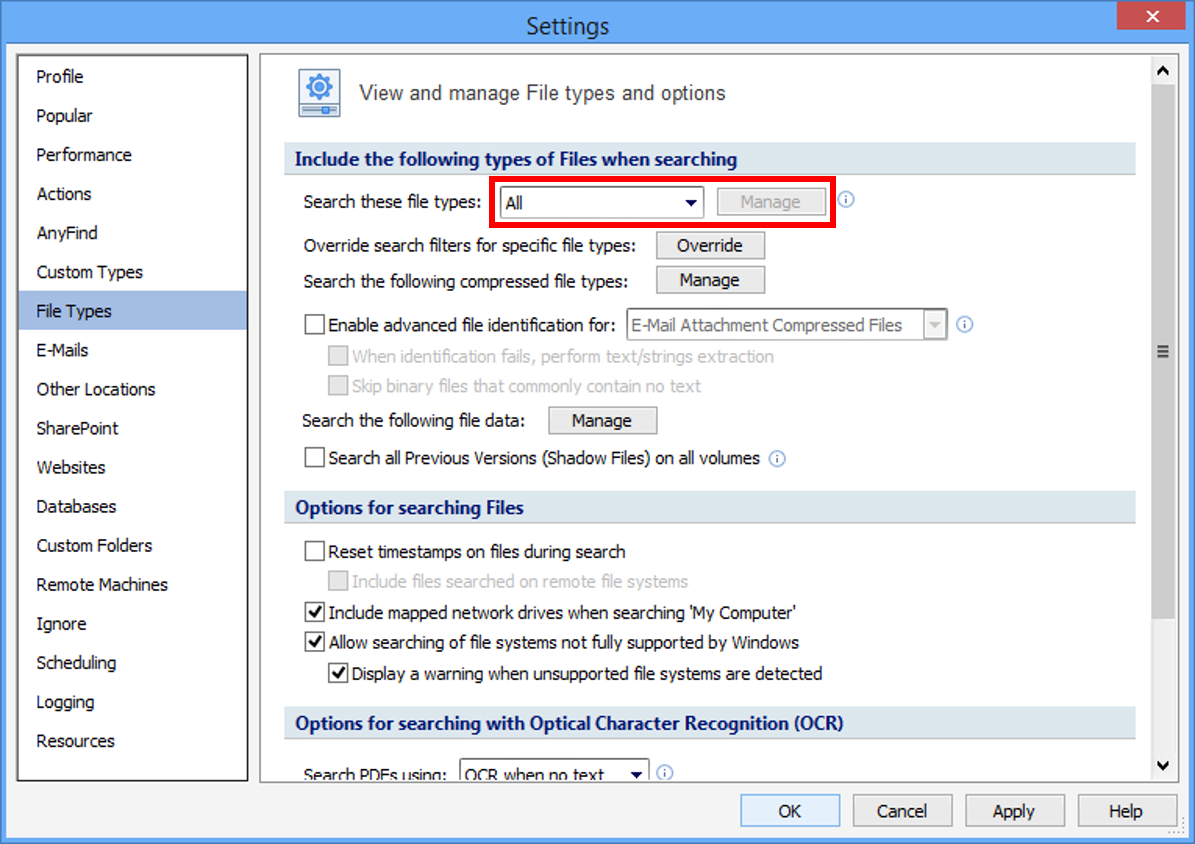
NOTE: If you encounter problematic filetypes, you could select Custom instead. You will see a Manage button where you can deselect problematic file types.
Options for searching Files
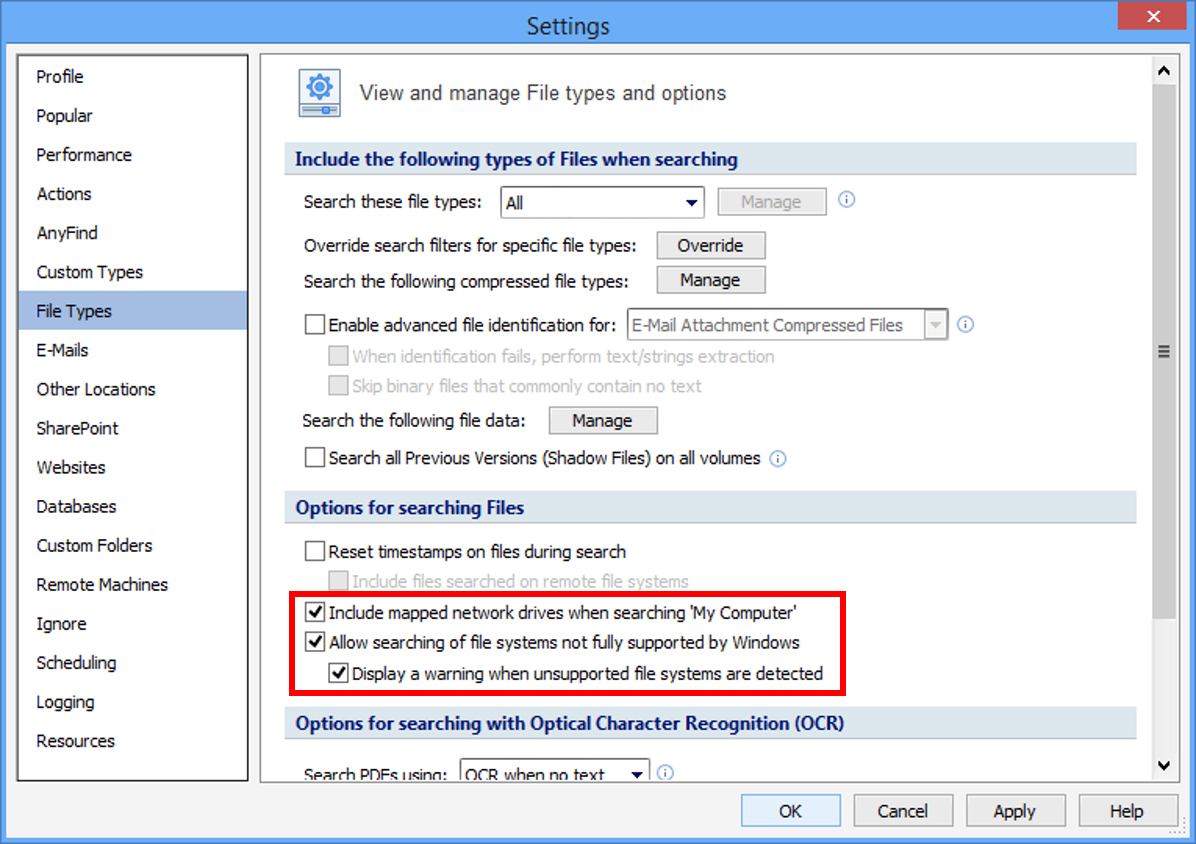
- Check Include mapped network drives when searching 'My Computer'
- Check Allow searching of file systems not fully supported by Windows
- Check Display a warning when unsupported file systems are detected
Optional Configuration
Custom Folders
Use this setting if you would like to scan specific folders, instead of your entire computer. This is useful for external drives, file shares, or encrypted containers.
- Click on ... next to the Folder: text box
- In the Browse for Folder Window, select the location or directory you would like to include. Click Ok
- The directory path should appear in the Folder: text box. Click Add
- The directory path should appear under the folder location
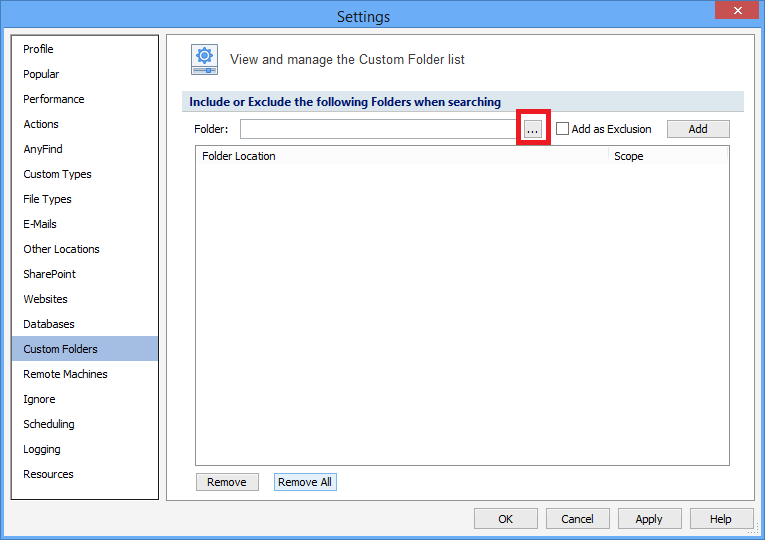
Data Types

The recommended data types to scan for is:
- Social Security
- Credit Card
- Bank Account
- Drivers License
Locations

NOTE: Spirion will only scan one location at a time. You need to start another scan if you would like to scan another location. If you don't set the recommended settings above, Spirion will not scan mapped/network drives.
- My Computer: Search for data types across all hard drives and removable drives on your computer
- My Documents: Search within the Documents and Settings folders for the current user on your computer
- Removable Drives: Search for data types across all removable drives connected to your computer
- Custom Folders: Search within the specific folders of your choice
